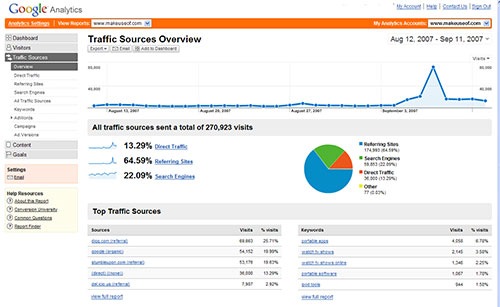Blogger has now announced its support for Google analytics. If you are not familiar with goggle analytics then i short terms i will say it is Google service which allows you to keep track of you traffic. If you asking yourself the question that blogger already have “Stats” to keep track of traffic, believe me analytics is much more advanced and much more informative regarding the traffic your blog’s getting.
So this feature is already added up in the lately launched Dynamic views but i don’t know about custom blogger templates. To find out for your custom template search this code, if its present then this feature is already added up in your template ,if not you have do a bit of editing stuff with the template.
<b:include name='google-analytics' data='blog'/>How to install this feature’s code if it is not available in your custom template
If this feature is not available in your custom blogger template,then follow these steps to enable it.
Go to your blogger's template code and check the box “Expand widget template”. Now search(CTRL+F) for this code.
<b:includable id='comments'Above this code and this code
<b:includable id='google-analytics' var='blog'>Now find </body> using CTRL+F and add this code above it.
<b:if cond='data:blog.analyticsAccountNumber'>
<script type='text/javascript'>
var _gaq = _gaq || [];
_gaq.push(['_setAccount', '<data:blog.analyticsAccountNumber/>']);
_gaq.push(['_trackPageview']);
(function() {
var ga = document.createElement('script');
ga.type = 'text/javascript';
ga.async = true;
ga.src = (document.location.protocol == 'https:' ?
'https://ssl' : 'http://www') + '.google-analytics.com/ga.js';
var s = document.getElementsByTagName('script')[0];
s.parentNode.insertBefore(ga, s);
})();
</script>
</b:if>
</b:includable>
<b:include name='google-analytics' data='blog'/>Save your template and you’re done. But you still need to get your analytics website profile ID. So see steps below to get that.
How to get Google analytics ID and installing it in blogger
For using this feature you need is a Google Analytics account and an already created website profile.
Setting up an analytics account is easy. To create a Website profile just click “Add a profile” and fill the necessary details and your profile will be created.
After creating a profile you have to find a profile ID like this UA-12576351-4 . After getting the ID go to
1. For new interface - “Setting of your blog >>OTHER>>GOOGLE ANALYTICS.
2. For old interface - “Settings>>BASIC>>Google Analytics account number.
Save the settings and you’re done.
In blog